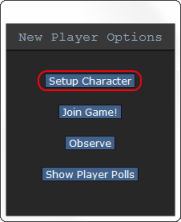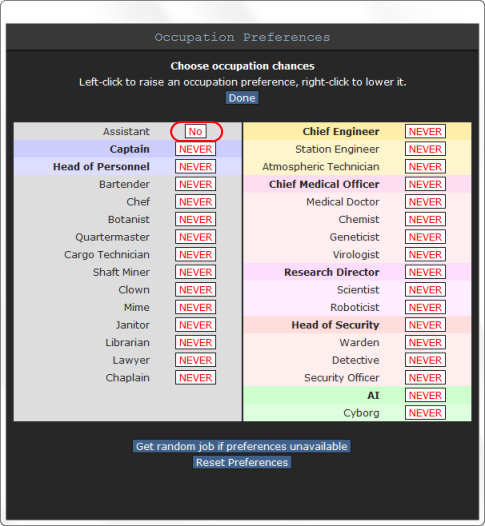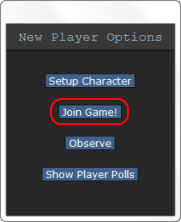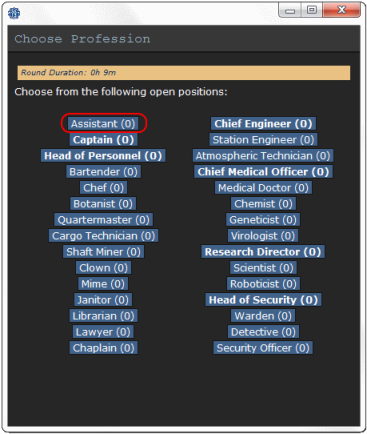Starter guide: Difference between revisions
mNo edit summary |
m (Fixed a link) |
||
| (2 intermediate revisions by one other user not shown) | |||
| Line 1: | Line 1: | ||
Space Station 13 is a 2D multiplayer space station simulator with fully destructible environments. [[ | Space Station 13 is a 2D multiplayer space station simulator with fully destructible environments. [[Guide to FTL13|More info about the nature of the game can be found here.]] | ||
It can take some time to get used to the dynamics of the game. | It can take some time to get used to the dynamics of the game. | ||
| Line 22: | Line 22: | ||
* '''Main Server:''' http://ftl13.com/play.php | * '''Main Server:''' http://ftl13.com/play.php | ||
== The Rules == | == The Rules == | ||
It isn't really fair to shove the [ | It isn't really fair to shove the [https://ftl13.com/rules.php rules] straight down your throat already, but it is important that you are at least aware that we have them set in place to ensure an enjoyable experience for all players. Please take a moment and [https://ftl13.com/rules.php read them]. | ||
== Character Setup == | == Character Setup == | ||
| Line 313: | Line 313: | ||
# Explore the station, keep your mouse cursor over doors and check your lower left bar for the room's name. Check the [[map]] and get used to the layout, the station is really not as big as it first seems. | # Explore the station, keep your mouse cursor over doors and check your lower left bar for the room's name. Check the [[map]] and get used to the layout, the station is really not as big as it first seems. | ||
# Talk to people, ask them what they're doing and if you could be of any assistance. The [[bar]] is an excellent place to find bored people who have nothing else to do but socialize. | # Talk to people, ask them what they're doing and if you could be of any assistance. The [[bar]] is an excellent place to find bored people who have nothing else to do but socialize. | ||
# Go get a rookie-version of some job, ([[Jobs# | # Go get a rookie-version of some job, ([[Jobs#Civilian|civilian jobs]] are mostly easy) and join a department mid-shift. Most of these jobs give you no pressure if you join mid-shift. Walk to the [[Executive Officer|Executive Officer (XO)'s]] desk (if there's no one at the desk you can PDA message the XO asking him/her to come over as soon as possible) and ask the XO a job recommendation or you can recommend a job idea of your own (e.g. Pianist, Space Hobo, Waiter, Test Subject, Boxer)! | ||
# Most rounds end with a shuttle call, the [[Escape Shuttle]] will arrive to the [[Escape Shuttle Hallway]], which you can find easily if you follow the panicking people, blood trails and hallways leading east. Get on board the shuttle, buckle yourself to a chair and enjoy the ride! When you arrive to CentCom, the round ends and another one starts soon after, such is the circle of life in Space Station 13. | # Most rounds end with a shuttle call, the [[Escape Shuttle]] will arrive to the [[Escape Shuttle Hallway]], which you can find easily if you follow the panicking people, blood trails and hallways leading east. Get on board the shuttle, buckle yourself to a chair and enjoy the ride! When you arrive to CentCom, the round ends and another one starts soon after, such is the circle of life in Space Station 13. | ||
# Read the few tips underneath and start your second round by choosing your first "real job" as a [[Cargo | # Read the few tips underneath and start your second round by choosing your first "real job" as a [[Cargo Technician]], which you should probably play for at least a few rounds. Don't get greedy, work your way slowly up from civilian jobs to more vital ones. Good luck and have fun! | ||
=== Basic Controls Summary === | === Basic Controls Summary === | ||
Latest revision as of 19:02, 24 April 2017
Space Station 13 is a 2D multiplayer space station simulator with fully destructible environments. More info about the nature of the game can be found here.
It can take some time to get used to the dynamics of the game.
Below is a quick tutorial to get you started on your first visit to FTL13.
If you know how to play SS13, but are new to FTL 13, go to: Guide to FTL13
FTL13, and It's Challenges
So, time to get to the FTL13 part of the guide. You wanted to join, I gave you the ip, the knowledge, the tips. Now for some real things. First thing is first, it is MEDIUM RP. So don't go pissing people off, stealing items, and most importantly, don't fire the damn MAC. Make sure you read the other guides too, this isn't just nothing but /TG/ guides and whatnot. Make sure to not only use this guide, other guides as well. At the beginning of every game, there will be objectives for the crew to complete. You, no matter job you are, you must try and help, unless of course, you're an Antagonist.
What Jobs are the most Useful in this Gamemode?
Basically anyone that ISN'T a civilian job. Chaplains and Clowns and Librarians (oh my!) do not belong in the ship. If you want to be useful and still try to learn the basics, play a job in Medical, or Mining, or Chef/Bartender. If you're new to the game ENTIRELY, play Cargo.
The roles you shouldn't be playing at all as a newbie, are the heads of staff, Science, and DEFINITELY not Engineering. For preference to not play, do not play the top of this list which is the chain of command. Once you read more of our guides, you can start playing the higher authorities if you wish. BEWARE though. If you are easily bored by a job or stressed by it, DO NOT PLAY IT. Rounds in this gamemode can go for HOURS.
Connecting to the Server
Download and install the BYOND client (required to play!), create an account (required to play!), start and login into BYOND and then click on one of the servers below (if just clicking them doesn't work, open up BYOND, click Open from upper left, and copy paste one of the links there and press OK):
- Main Server: http://ftl13.com/play.php
The Rules
It isn't really fair to shove the rules straight down your throat already, but it is important that you are at least aware that we have them set in place to ensure an enjoyable experience for all players. Please take a moment and read them.
Character Setup
You'll learn this part by yourself, for the first time follow my instructions so we can get to the game as quickly as possible:
After you join the server, you will be greeted with a window which has "Setup Character", "Join Game!", "Observe" and "Show Player Polls" on it.
Click the Setup Character button and you will get a settings window. Here you can determine what your character looks like. Be sure to "Save Setup"!
Click the Set Occupation Preferences -button.
Click on a job three times so that medical, mining, or a civilian job (that ISN'T a head) is toggled to High.
Click Done.
Click the Save Setup button on Character Setup -screen and you will be an Assistant automatically the next time shift starts at the beginning.
Close the Character Setup -screen, choose Join Game! (if there's no Join Game! -button, it means that the round hasn't started yet, in this case click on "Declare Ready!").
A list of available jobs will pop up, choose anyone you want, as long as it isn't a head, or at the top left.
Trust me, do not pick any other job as you're still only learning the basics and are not ready for them!
Welcome to the Station! You'll join the other players on the Station by spawning into the Arrivals Shuttle - don't get scared if it's been blown to pieces and you spawn into deadly space, it happens from time to time and you'll get to try again soon.
Heads Up Display
Let us introduce to you what you are seeing, starting from the tabs located in the upper right corner:
The Tabs

- Report Issue: Is self-explanatory, for reporting bugs and what-not.
- Wiki: Opens the game wiki in your internet browser.
- Github: Opens a website where you can see FTL13's code.
- Rules: Opens the rules.
- Changelog: Opens the changelog.
- In-game tabs:
- Status: Lists various points of interest such as current intent, move mode, and oxygen tank statuses (if applicable).
- Admin: The first option in this tab, 'Adminhelp', is something that should always be remembered, adminhelp sends a direct message for questions pertaining gameplay and/or reporting players breaking the rules. 'Adminnotice' displays admin notices. 'Adminwho', gives a list of in-game admins.
- IC: Gives a list of In-Character actions that can be done at the moment.
- OOC: Gives a list of Out-Of-Oharacter actions, which are anything outside of the current game.
- Object: Actions that can be done with objects current at hand.
- Preferences: Gives a list of toggleable out-of-character settings.
Inventory/Commands
| Your inventory is along the bottom and lower left of the screen (yellow area on the first picture).
Commands are to the lower right corner, and your personal status is on the right edge of the screen (pink area on the first picture).
Useful shortcuts for using most of the HUD commands can be found here. |
Status Alerts
Doing Things
The game uses a point-and-click system. You select which hand you wish to use with the ![]() hand buttons and by clicking on the item you wish to interact with.
hand buttons and by clicking on the item you wish to interact with.
E.g. if you want to heal someone's bruise damage with a bruisepack, you first click on the bruisepack with an empty hand to pick it up and then click on the patient with the bruise pack in your active hand.
Some items can hold more items, such as a backpack. To open it, simply click on it. If you wish to remove your backpack from your back (or any other wearable container item), click and drag it to an empty hand.
To drop an item, simply hit the Drop button with the item in your active hand.
Learn as You Play -Exercises
Here we come to the first sign of of whether you'll be a good player or not:
If you're bored already and can't be assed to do these exercises then you're probably not going to like Space Station 13.
If you are eager to learn, however, you will become a good player.
These exercises are not mandatory, but they will make you "get" the user interface much more quickly, and teach you how to communicate with others, which is extremely important. You can try to learn it by yourself, but DON'T JUST GRAB AN ITEM AND START HITTING PEOPLE WITH IT, or your existence on SS13 will be very short indeed. We highly recommend following through the short tutorial which is followed by this.
First Day on the Job:
Clothing and Internals
Great! Now you're ready to start your first day on Space Station 13! |
Writing, radio and PDA's
|
Let's learn how basic communication works.
Congratulations! You've just finished the tutorial and know how basic things works (or at least a little better than just jumping right in without following this through). But wait! The learning doesn't just stop here, not for a looong time. There's so much to learn on each job on the station, all the tips and tricks of the trade... the learning NEVER ENDS! |
Next recommended steps
- Explore the station, keep your mouse cursor over doors and check your lower left bar for the room's name. Check the map and get used to the layout, the station is really not as big as it first seems.
- Talk to people, ask them what they're doing and if you could be of any assistance. The bar is an excellent place to find bored people who have nothing else to do but socialize.
- Go get a rookie-version of some job, (civilian jobs are mostly easy) and join a department mid-shift. Most of these jobs give you no pressure if you join mid-shift. Walk to the Executive Officer (XO)'s desk (if there's no one at the desk you can PDA message the XO asking him/her to come over as soon as possible) and ask the XO a job recommendation or you can recommend a job idea of your own (e.g. Pianist, Space Hobo, Waiter, Test Subject, Boxer)!
- Most rounds end with a shuttle call, the Escape Shuttle will arrive to the Escape Shuttle Hallway, which you can find easily if you follow the panicking people, blood trails and hallways leading east. Get on board the shuttle, buckle yourself to a chair and enjoy the ride! When you arrive to CentCom, the round ends and another one starts soon after, such is the circle of life in Space Station 13.
- Read the few tips underneath and start your second round by choosing your first "real job" as a Cargo Technician, which you should probably play for at least a few rounds. Don't get greedy, work your way slowly up from civilian jobs to more vital ones. Good luck and have fun!
Basic Controls Summary
- Arrow keys, numpad keys with numlock off or WASD with hotkeys to move
- type
ooc "Hello"to speak Out-Of-Character (OOC) - type
say "Hello"to speak In-Character (IC). Clicking the chat button in the lower right corner will automatically place say in the chat bar. - type
say ";Hello"to speak over the radio (in character) - type
say ":h Hello"to speak over your department radio (in character), if you have one. See headsets for more details. - Left click items to interact with them.
- Right click items to bring up the context menu.
Keyboard Shortcuts
Check out the list of Keyboard Shortcuts for making your life on the station easier.
General Tips
Some general tips to get you through gameplay:
- Play your first "real" round as a Cargo Technician - it will let you learn the controls from more experienced players (notably the Quartermaster) in a low stress, low importance job, while being useful. All the info how to do the job (and any job, for that matter) can be found on the job's own page. There's no need to rush into things, read the job page entirely and you've learned more than most at that point.
- It's perfectly okay and encouraged to tell people you are new in IC chat! Some of your coworkers might even take the time to show you the ropes.
- Keep a close eye on the chatlog, especially if things are happening fast, you might miss an important big, red, bolded text.
- Not sure what something is? Shift+click on an object to examine it. If you need more info, search the object from wiki. Every door on the station has a label, so if you're not sure where you are, examine a nearby door and check the map.
- Didn't understand something someone said? Check Terminology, there's a big chance you'll find your translation there.
- Some things still seem incomprehensible? Ask away by using Adminhelp (press F1 or type
Adminhelp). - Join after the round officially starts, so to minimize the risk of being the target of an antagonist.
- Clicking and dragging your PDA enables hands free usage. Clicking your PDA with an ID places it inside.
- If OOC chat is too noisy for you you can toggle it off under the Preferences tab in-game.
- Internals are important in case you find yourself in an area without oxygen. You'll know if this is happening by an O2 indicator flashing and messages in chat that you are gasping for breath. You start with a box with internals in your backpack. To set up an internal gas supply, you need a mask and an oxygen tank. Put the mask on the mask slot and your oxygen tank on your belt, pocket or back. Then click the internals status button to toggle it. Note that they run out of air eventually, the pressure of the gas supply in use can be observed from the info-tab.
- Space is deadly without a space suit on, and a set of internals running, or proper mutations which enable you to live without air or warmth.
- Examining your radio headset will list all available channels and how to talk on them.
- Having your intent on 'help' will let you walk through others with help intent on instead of bumping into them. Always have 'help' on when moving around.
- If you get contacted by an admin please reply politely and simply tell your side of the story. You reply to admins by clicking on their name.
- The medi-pen in your internals box will stabilize people who have taken more then 100 points of damage. If you feel at risk of falling into critical health feel free to inject yourself with it. It will slowly heal a minor amount of damage and stave off death. Do note it will not revive someone from critical health, they will still need to receive external aid.
PLEASE DO NOT:
- Tell anyone about a symbol suddenly appearing over your head. You are (most likely) now part of a cult (black icon above your head), gang (brown G above your head) or revolution (red R above your head) and will get a notification of this.
- Share any in-character information in the OOC-channel or over IRC (be careful what you say here; it's extremely easy to spoil the roundtype to everyone and doing this can and will result in a ban. See IC in OOC for more information).
- Play any Heads of Staff jobs until you have some experience as their subordinates. Heads are (ideally) the most competent person in their department and know how to control their subordinates and get things done most efficiently. Joining as one can ruin the whole department, and generally make everyone have a bad time.
- Play Security roles until you have a very good handle on the game's mechanics. Security staff are mostly needed where things get very hectic and robust. Being extremely non-robust is likely to make you only be in the way of the competent security staff.
- If you get killed, don't complain in OOC. If you feel the kill was unjust, use Adminhelp (same reason and the first one).
Also, try to resist the urge to press the "be syndicate" buttons when you join the game. Antagonist roles can be excessively hard, and next to impossible to the newest of players! See the requirements next to each antagonist job and train them before applying. Get your space legs for a bit, and hope you get brainwashed in a Revolution or Cultist round to have a watered down traitor experience before taking the plunge.
If you become an antagonist (you can tell by the big red text that appears saying you are a Traitor/Revolutionary Head/Cultist/Space Wizard/Nuclear Operative/Blob), and you didn't want to be one, go to the Admin tab in the top right corner of your screen, and hit the button labeled Adminhelp. Then, in the textbox that appears, politely tell the admins that you're a new guy and want your antagonist status gone. If you DO want to play an antagonist, ignore the last step,and take a read through the Game Modes page and figure out what antagonist you are, and how to play it. Adminhelp if you have any questions, however, and do not say you are an antagonist in the OOC Chat. This will get you banned for spoiling the roundtype.
How to Get Your Favorite Job
Read more about job selection and assignment here.
Closing
Keep in mind that the point of this game (like any game) is to have fun! Just follow the rules, don't be a jerk, check the updates and remember a little of how each job works (so you know what department blows up the ship and which one cures you of diseases) and you're well on your way becoming that awesome guy who everyone likes working with.
Need More Help?
Look at the Frequently Asked Questions or ask a question here. We'll answer it.